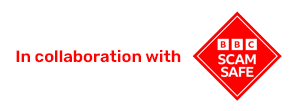Setup instructions for
Fanvil VoIP Gateway Adapter GA11
Connecting your Fanvil GA11 VoIP Adapter
Step by step video instructions on how to connect your Fanvil GA11 VoIP Adapter.
What you get in your box
Below are the items you will find in the box.

GA11 adapter

Power adapter

Ethernet cable
Connecting your adapter
Your new adapter lets you keep your favourite analogue phone, which will no longer be plugged into your BT socket on the wall. Instead, it will be plugged into your new adapter which is then plugged into your router. You can see the exact instructions below.
1 Insert your existing BT telephone cable into the FXS port and connect the other end of the cable to your phone (it should be already connected).
2 Connect the power adapter to the back of GA11 adapter and plug into the wall socket.
3 Connect the ethernet cable to your GA11 adapter blue ethernet port and your internet router.

Your favourite phone can now be used with your Phonely account!
If you need further help with setting up your new phone, please contact our friendly UK-based team on 0800 112 5000, email hello@phonely.co.uk or use our Chat to us.